Upload Plan Data
You can upload a variety of different file types to add or update plans and companies to your ftwilliam.com account. You can use this feature if you are converting your data to ftwilliam.com from another software vendor, or to use a .csv file to import new plan data or update existing plan information. To view the available upload file format options, click the Wolters Kluwer logo button in the top left corner, select Company/Plan, then click Upload Plan Data.
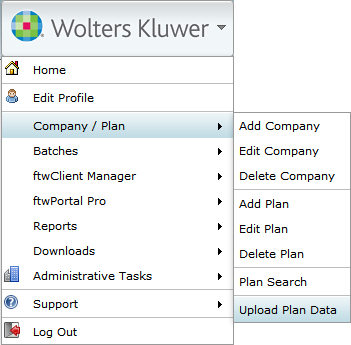
In the Upload Center, you will see a list of available file type uploads from other software vendors. If you have a file from one of the listed vendors, simply click the link for the respective files type to upload, and see these instructions.
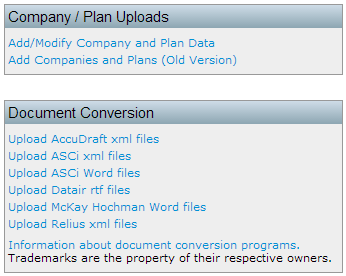
If you have plan data stored in a .csv file, you can use the Add/Modify Company and Plan Data features to create your own upload. Additionally, by uploading plan data in a .csv you may update existing plans or add new plans.
Upload Menu
The plan upload enables you to upload data for any plan type for existing plans, or to add new plans, as well as add and update company/sponsor information. The Upload Menu features a list of all the available plan and company schemas which list columns you can include in the upload on the right. Click Download to see a .csv that lists all of the acceptable column headers/fields along with data types that may be accepted for the listed plan type.
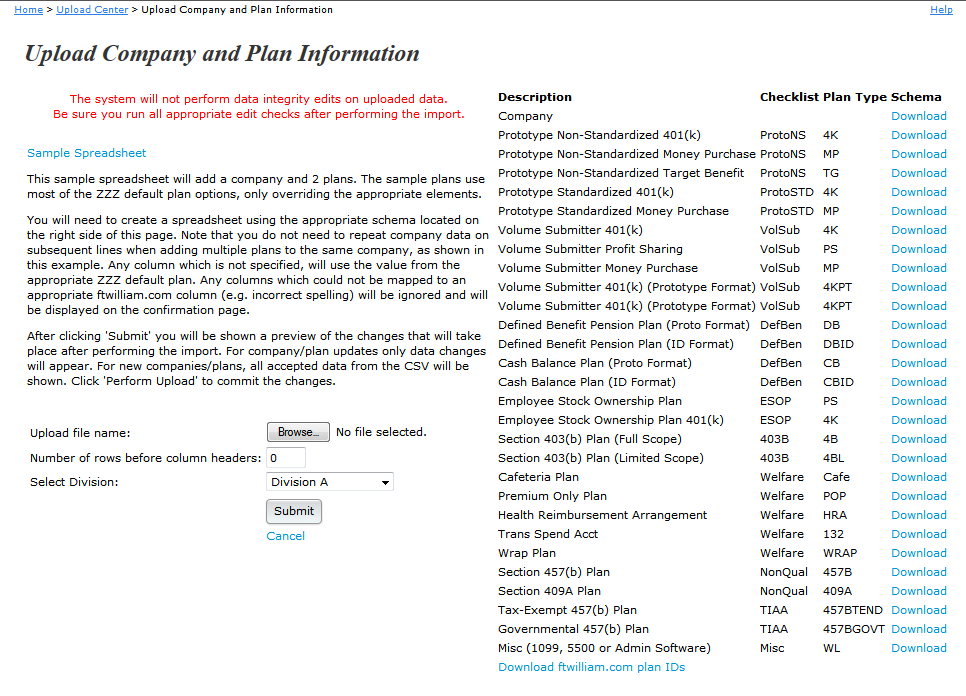
Adding New Companies and Plans
Each file upload requires identifying information for the plan or company you would like to create through the file upload. To add companies or plans to ftwilliam.com, you must include the value CompanyName.
If you are adding a new plan to the system, you must include the following fields to identify the plan's sponsor:
- An existing ftwCustomerID or CustomerID or CompanyEmployerID (EIN)
- PlanLine1
- Valid Checklist and PlanType combination as listed on the Upload Menu
If you are adding a company and a plan in the same row of a .csv upload, you must include the CompanyName field for the new company you are creating.
Updating Existing Companies and Plans
To update existing company data, you must include at least one of the following fields that match a Company you administer on the ftw system:
- CustomerID—a unique value you may assign to each employer from the
- Employer's EIN
- ftwCustomerID (a unique identifier created by the system – you can get find the IDs by clicking Download ftwilliam.com plan IDs from the Upload Company and Plan Information screen)
To update existing plan data, you must include at least one of the following fields for each plan to identify an existing plan on the system:
- PlanID—a unique value you may assign to each employer
- PlanNumber and one of the company identifiers above for the relevant Company
- FTWPlanID (also included for each plan when you click Download ftwilliam.com plan IDs)
Uploading a .csv file with blank entries will delete the value for that row, unless it includes identifying information for the plan as mentioned above, or only accepts List Values. See the corresponding schema download to see which fields use list values and what those list values are.
Upload Results Preview
After selecting a file and clicking Submit, you will see a summary of the changes that will be made to the plans in your upload file prior to actually making the changes. If you are deleting the value in a row, the result of deleting that row will also be displayed in the upload summary.
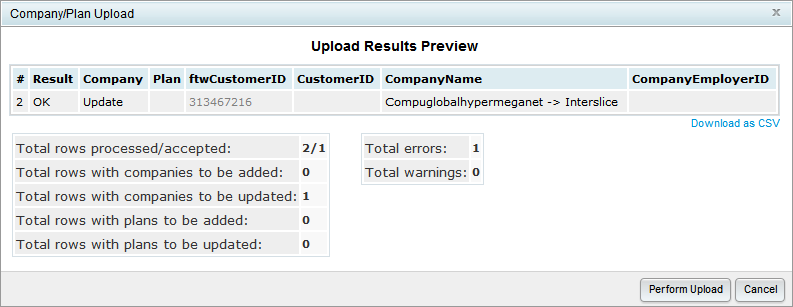
The columns of the Upload Results Preview will always display the PlanID and CustomerID, ftwCustomerID and CompanyEmployerID (EIN) headings. If those values have changed, you will see the updated value in the column. Otherwise, if it is blank, then no changes will be made to those fields.
The summary in the bottom left describes how many Plans and Companies will be added or updated/modified. In the example above, the upload will only modify one company: no plans or companies will be added, and no plans will be modified.
If all of the information in the Upload Results Preview is accurate, click Perform Upload to complete the upload.
Warnings and Errors
You may see errors or warnings after you have uploaded a file from the Upload Menu. If your upload creates a Warning, only the specified value will be omitted from the upload for the specified reason, and any other acceptable data from the file will continue to be processed and uploaded. You may receive a warning because the value you entered is not a valid entry because it is not one of the specified responses in the schema. For example, in a company upload, you cannot set the value 'EntityType' to 'Union' because it is not one of the list vales in the schema. If you see an Error during the upload, there was insufficient identifying information to update or add the record and the entire entry/row on the .csv will be skipped.
Additionally, some operations are not allowed through file upload to prohibit entry errors. The following are some of the forbidden operations:
- Changing Plan Sponsor for an existing plan
- Changing Plan Type or Checklist Type