EGTRRA Plans - Simple Upload Procedures
PPA versions of the defined contribution documents are now available on the ftwilliam.com system. There may still be times when you would need to add an EGTRRA version of these documents. This guide walks you through how to set up a new EGTRRA document on the system that is tied to a company but that will be populated with defaults. You will then be able to enter the checklist for the plan and make any provisional changes that are needed.
- Set or find CustomerID for the company that needs the EGTRRA defined contribution document.
- Go to “Edit Company” screen.
- Next to the company name find the CustomerID. If there is no CustomerID click on the pencil icon and enter in a number that is unique to the company.
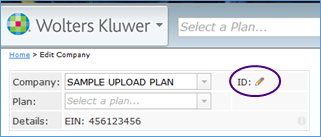
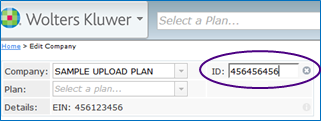
- Complete the EGTRRA Plan SIMPLE Upload CSV file for the type of plan you would like to add. Note that you will be editing the spreadsheet in Excel but the file must be saved in the .csv format for uploading.
- The sample spreadsheet can be found on the “Upload Employer/Plan Data” Screen.
- Under the Company/Plan, choose "Upload Company/Plan Data"
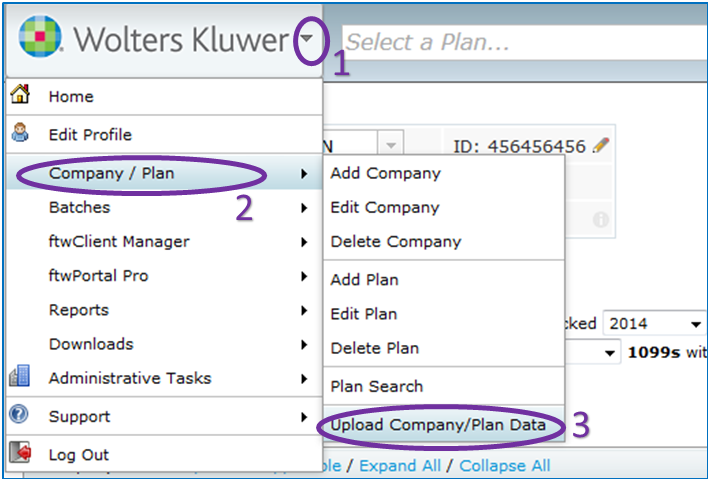
- Click the"Add/Modify Company and Plan Data" link
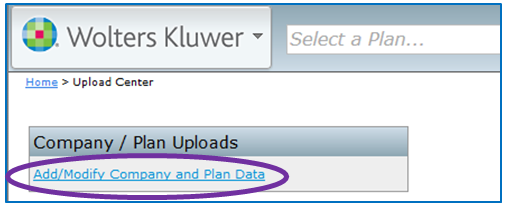
- Click the "EGTRRA Plan Simple Upload Sample" to download the sample spreadsheet.
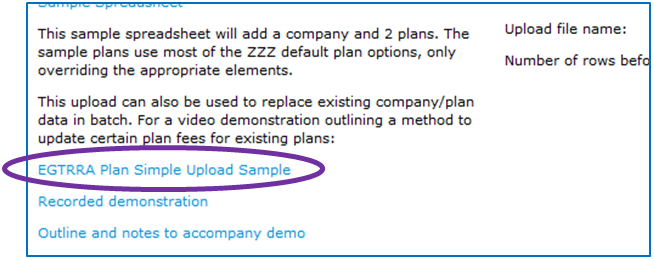
- Under the Company/Plan, choose "Upload Company/Plan Data"
PlanType, Checklist, and ChecklistVersion – These codes will tell the system what type of plan you would like to add. The specific codes for each plan type can be taken from the following chart.
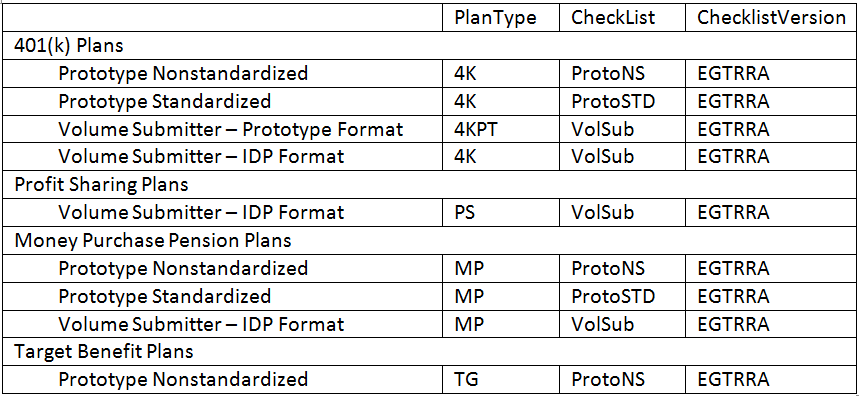
CustomerID – This must match exactly the number found/set in step 1. This tells the system what company you want the new EGTRRA plan added to.
PlanLine1 – This should be the first line of the plan name for the new EGTRRA plan. All plan specific information can be changed in the checklist after the spreadsheet is uploaded. Entering the plan name will allow you to more easily find the plan after upload.
You can add as many plans as you would like to the same upload file as long as the CustomerID and PlanLine1 are unique.
- Below is a sample of a spreadsheet for a new 401(k) prototype nonstandardized plan for the SAMPLE UPLOAD PLAN company shown above as well as plans for two other companies.
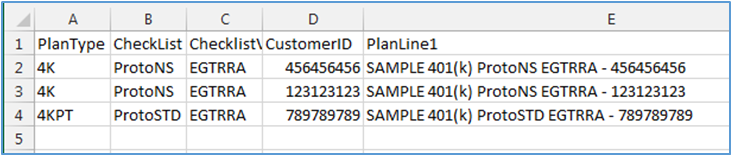
Save the file as a .csv file in a place you can easily access it.

- The sample spreadsheet can be found on the “Upload Employer/Plan Data” Screen.
-
Upload csv file to the system.
-
Under the Company/Plan select “Upload Company/Plan Data”.
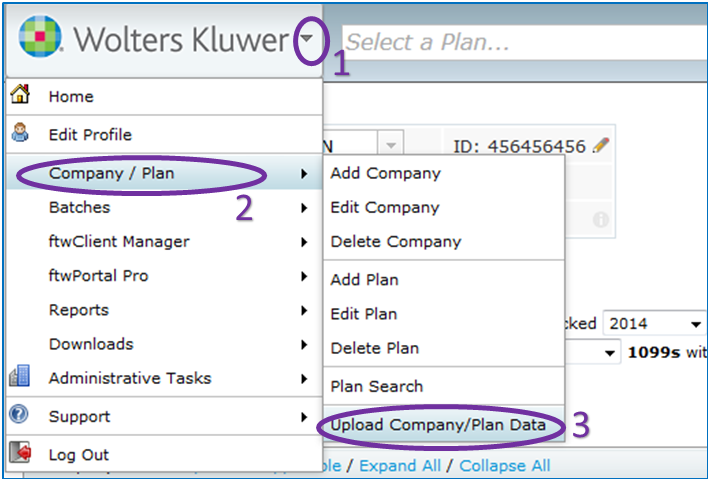
-
On the Upload Center screen select “Add/Modify Company and Plan Data”.
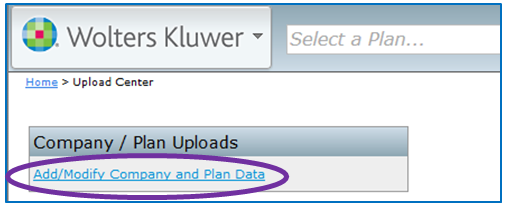
-
Towards the bottom of Upload Company and Plan Information screen click on the “Browse” button.

-
Use the pop-up screen to choose the file you created and saved in Step 2 and click the “Open” button.

- Click on the “Submit” button.
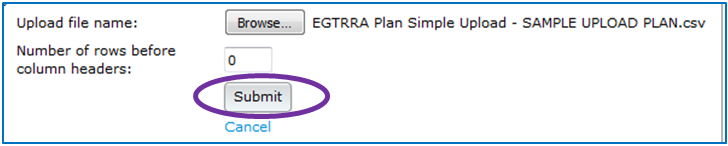
-
A pop-up will show if there are any errors or warnings. Typically the only issue you may see with this simplified procedure is if you already have a plan with the same name under the company you are adding to. If there are no errors click the “Perform Upload” button.
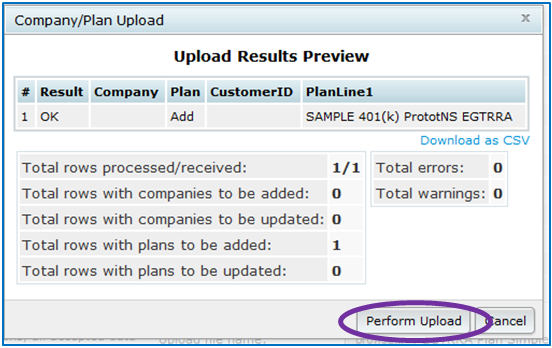
-
When the upload is complete a pop-up will show that the new plan(s) has been added. Click the “Close” button. Your new EGTRRA document is now ready to work with.
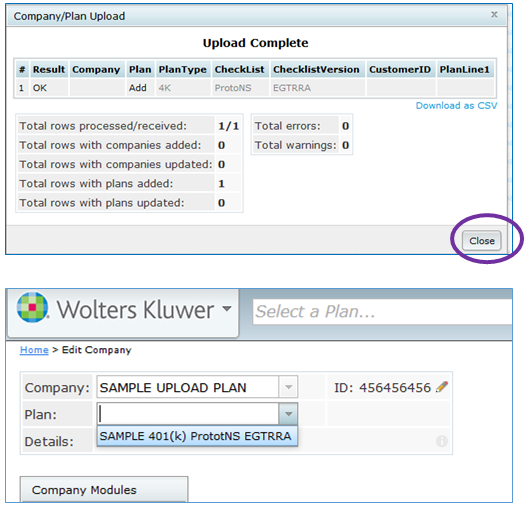
-